To fully leverage your Truck & Trailer account, you’ll want to start getting comfortable using your Dealer Dashboard. With the Dealer Dashboard, you can access all of the options and functionality commercial vehicle and equipment dealers need to advertise their stock on the Truck & Trailer website.
At first glance, the Dealer Dashboard can look a little overwhelming. But, once you understand its functions, you’ll be using it like a pro in no time.
This page will give you all the information you need to get the full value out of your Truck & Trailer account so you can get down to business.
Logging into your Truck & Trailer Dashboard
The first thing you need to do is log in to your Truck & Trailer dashboard, by visiting truckandtrailer.co.za and clicking on Login.
Use your account username and password to log in.
Once you’ve logged in, you will be directed to your Truck & Trailer Dealer Dashboard where you can navigate to important sections like leads, how-to guides, etc.
Viewing your Truck & Trailer Leads
To navigate to your leads, click on the “Leads” tab on the dashboard or the navigation bar.
On the leads page, you will automatically be directed to “All Leads.” This selection will present you with a log of all your leads and how they came in (via phone, email, WhatsApp, etc.)
Next to all leads, you can select some of the most common filters such as Showroom Leads, Showroom Matched Leads, Wildcard Leads and Spare Leads, but if you want more filtering options, you would have to select the filter button and apply the necessary lead type filters.
To view more details about the lead, simply click on that lead and it will bring up a pop-up with the information.
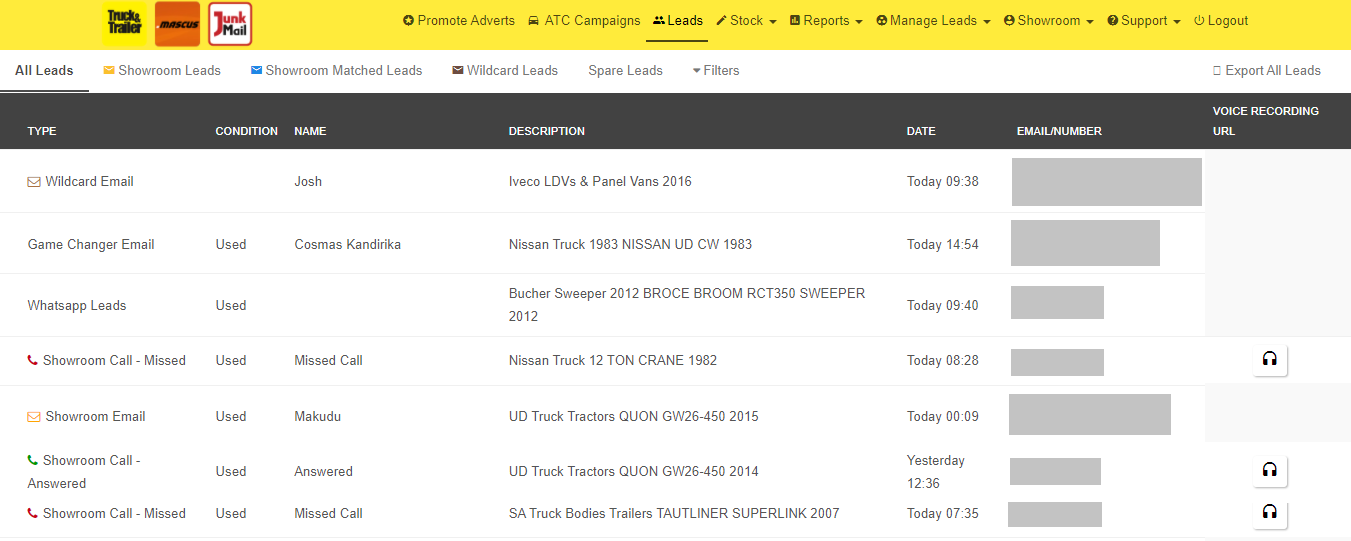
Managing your Truck & Trailer Leads
To manage your leads, click on “Manage leads” on the navigation bar.
It will open up a page with each of your leads and the following options:
- Delete leads
- Unsubscribe selected leads
- Subscribe/unsubscribe all truck leads
- Subscribe/unsubscribe all machinery leads
- Subscribe/unsubscribe all farming leads
- Add wildcard lead options
- Wildcard lead Settings
Viewing your stock performance on your Truck & Trailer Dealer Dashboard
Every business needs to manage its stock, and Truck & Trailer makes this necessary task simple.
To start this process, return to the green navigation bar and click on “Stock”. It’ll provide you with a dropdown where you can select whether you want to view and manage Trucks, Buses, Trailers, Machinery, Farming and Spares Adverts.
On the applicable “Stock” page, you will find all the details of your adverts and how they have performed. On the right-hand side of this page, you’ll see 4 columns with emails, answered calls, missed calls and views.
To get a shareable version of this information, you’ll find an export button at the top of the page, above the stock items. You can then select whether to “Export to PDF” or “Export to CSV”.
These exports and the stock items page will give you all the information you need to analyse your stock’s performance.

Viewing your performance overview on Truck & Trailer
To view how many leads you got for the current month, vs the previous month, you need to visit the “Reports” section on the navigation bar. On the “Reports” dropdown menu, select Stock Report to view the performance of your leads.
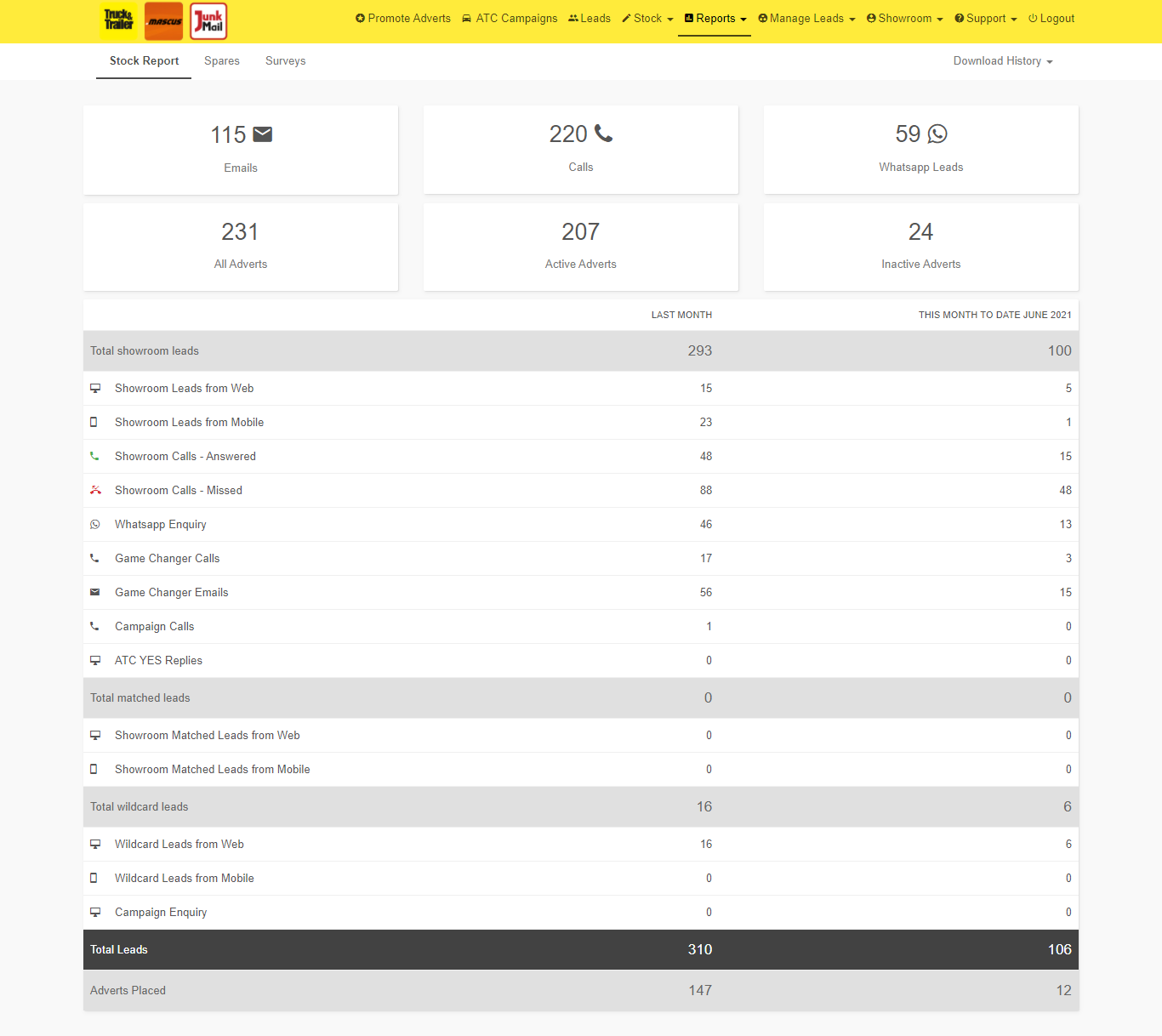
Loading stock items on your Truck & Trailer Account
Now that you have the basics of getting to and analysing your stock, here is how to load your stock items onto your Truck & Trailer account:
Click on “Stock” on the navigation bar and select one of the following:
a. Trucks
b. Buses
c. Trailers
d. Machinery
e. Farming
f. SparesStart loading an advert by clicking on the red + button at the bottom of the screen.
Then, select the following items:
a. Category
b. Type (or application)
c. MakeInput your stock item’s model details, year of manufacture, mileage or hours of operation and price.
Select the condition of your stock item (new, used, demo).
Enter your stock code.
Upload images of your product.
Add a detailed description of your product. Remember to click the save button on your description box, after you’ve added the description.
To finish the process, click the blue “Save” button below the navigation bar, above your adverts.

Viewing your various Showrooms on Truck & Trailer
To view your showrooms, click on the “Showroom” button on the navigation bar and select the applicable showroom you want to view. Your options will include your Truck & Trailer Showroom, a Truck & Trailer Spares Showroom and a Junk Mail Showroom.
You can view each advert by clicking on the listings displayed on these showroom pages.
Promoting your adverts on Truck & Trailer
Truck & Trailer offers top and featured adverts on the various search results pages of the sites and dealers can buy these promotional slots from their Truck & Trailer dashboards.
Here's how you can promote your adverts:
- Select "Promote Ads" on the navigation bar.
- Select Top or Featured Advert on the adverts you would like to promote. You’ll see a price for the selection at the bottom of the screen.
- Proceed to payment.
- Select a start date for your promotion.
- Proceed and make the payment.
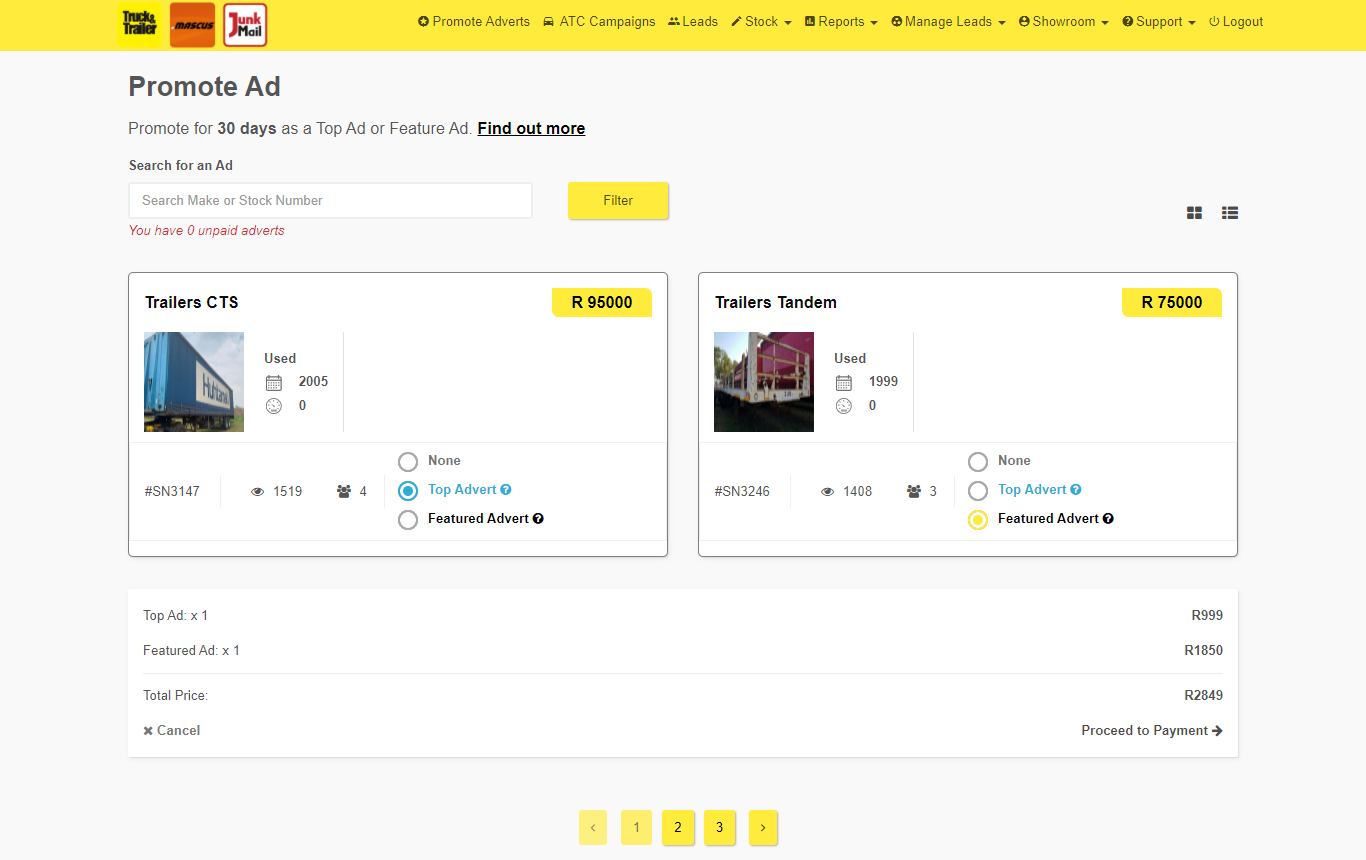
Getting Support on your Truck & Trailer Account
If you need any additional support on your Truck & Trailer Account, you can always reach out to our friendly sales representatives or webmasters. You can ask any questions you might have directly to Truck & Trailer through any of these channels:
Email: support@truckandtrailer.co.za
Call: 087 250 9872
Or visit the Truck & Trailer contact page on our website.
You can contact us through WhatsApp, Facebook, LinkedIn or Twitter as well.


